Instructions
In Helen’s e-services, you can now do online transactions with just one username. These instructions will tell you how to include other Helen’s contracts in the same service and how to grant and remove user rights.
THE FUNCTIONS IN THE INSTRUCTIONS
- Bring other Helen contracts into the service
- Grant a user right to the customer account to another person
- Remove the user right to a customer account
AT FIRST
Move to the page where you can browse and edit information concerning your customer account.
1. BRING OTHER HELEN CONTRACTS INTO THE SERVICE
If you are drawing up a new electricity and/or district heating contract with Helen, e.g. for a new property you have purchased, you can update the information about the new contracts in the service as follows.
Move to the ´Roles´ tab.
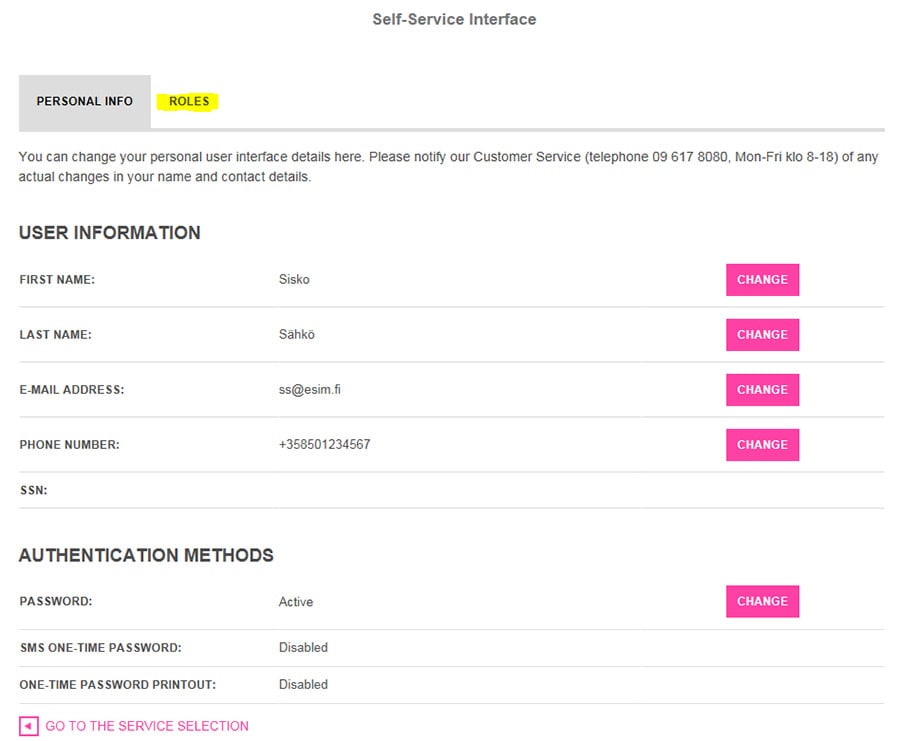
From the drop-down menu, select ´Personal customer role´ and click ´Request selected role´.
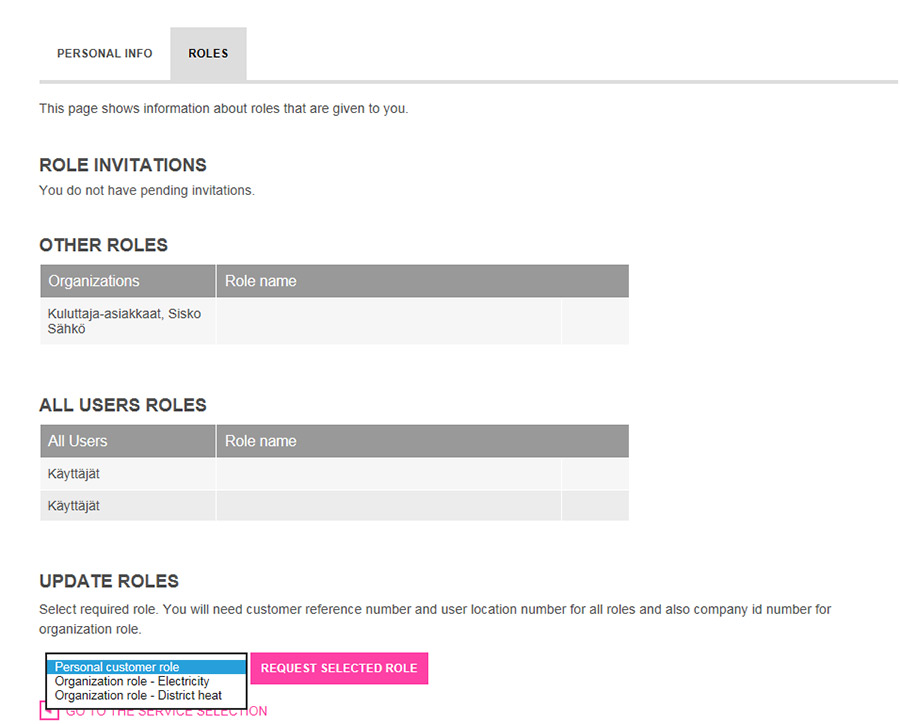
Make sure that the personal identity code is correct. Click ´Next´, and then follow the instructions.
In the end, select ´Move to Service Selection´.
2. GRANT USER RIGHT TO THE CUSTOMER ACCOUNT TO ANOTHER PERSON
You can allow another person to browse the information regarding your own customer account even if they do not have a valid contract with Helen (e.g. partner or spouse).
Select ’Administration Interface’.
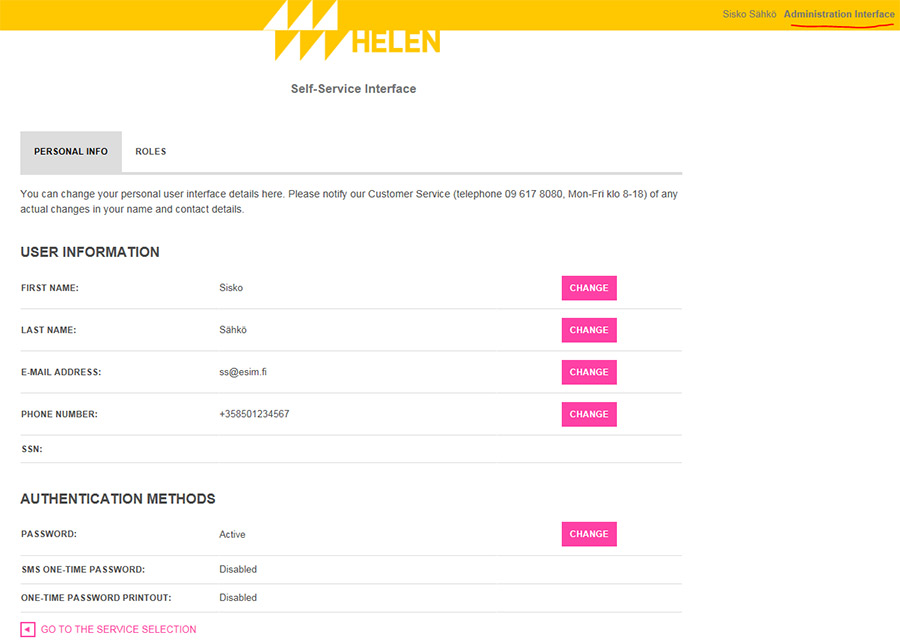
Select the customer account for which you wish to grant the user right.
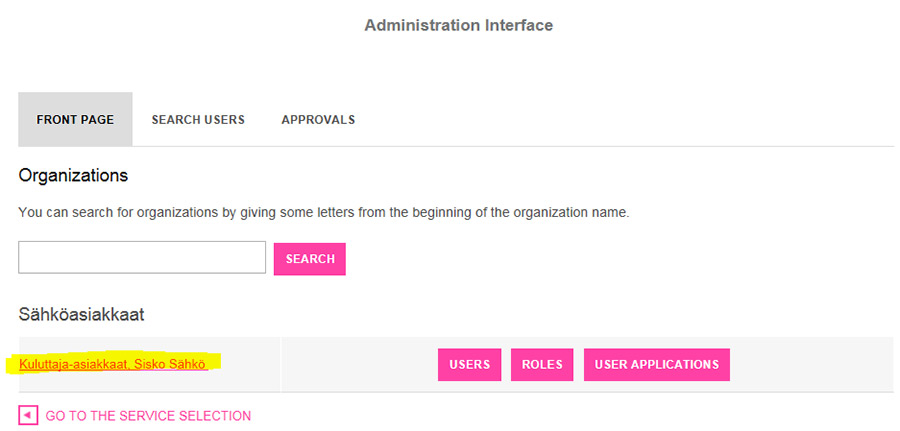
Select ‘Roles’.
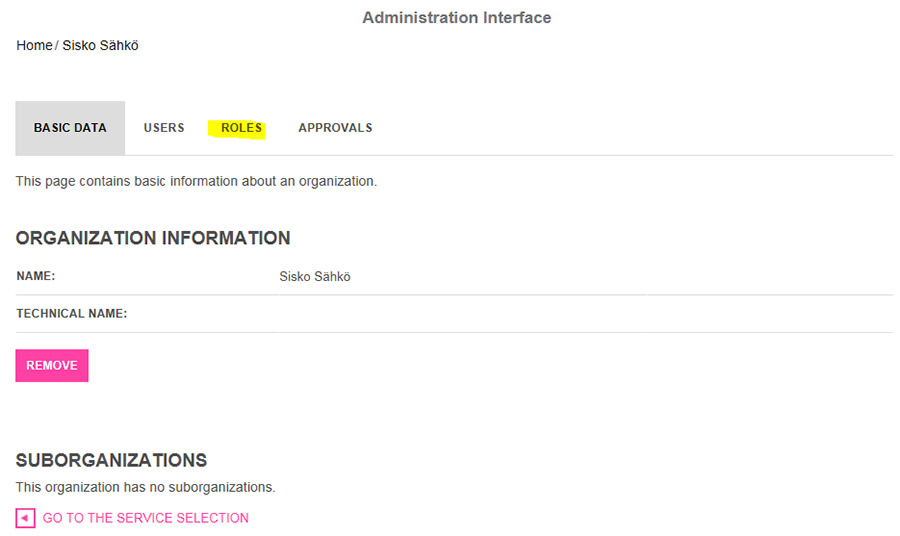
Select ’User (electricity customer account)’.
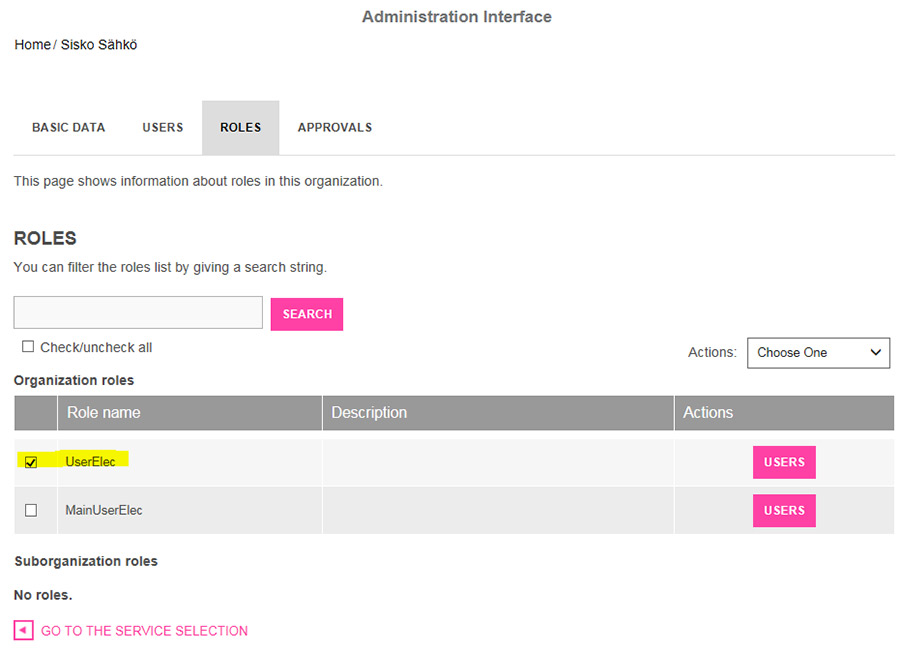
From the drop-down menu, select ’Invite Users to Roles’.
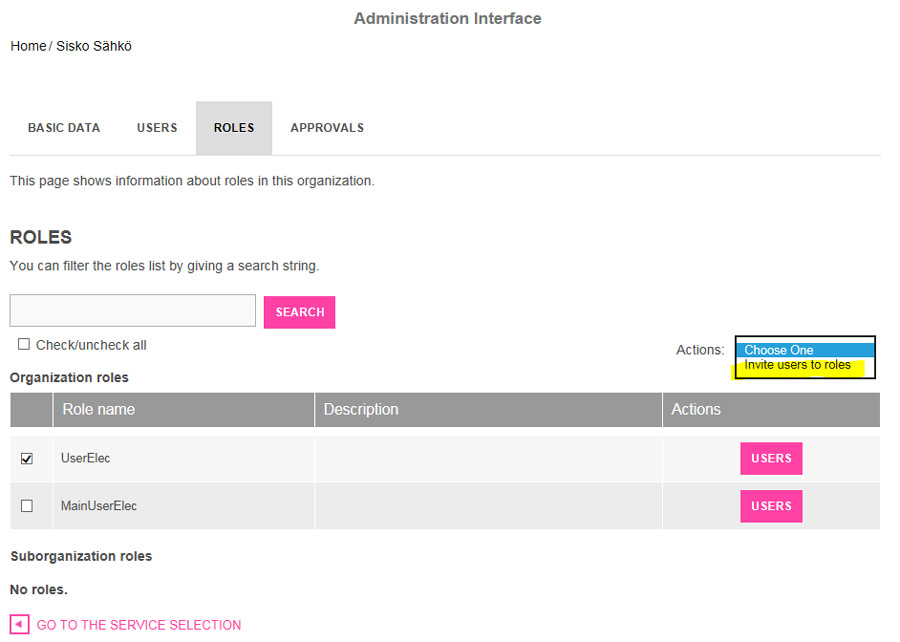
Step 1, Contact details: Enter the email address of the person you are inviting, and click ’Next’.
Step 2, User details: Enter the first and last name of the person you are inviting, and click ’Next’. If the email address is already in use, i.e. the person has already logged in to the service, the service will automatically offer their name.
Step 3, Invitation message: Write a message (mandatory data) and click ’Next’.
Step 4, Confirmation: Check the information in the user right invitation. If the information is correct, click ’Accept’.
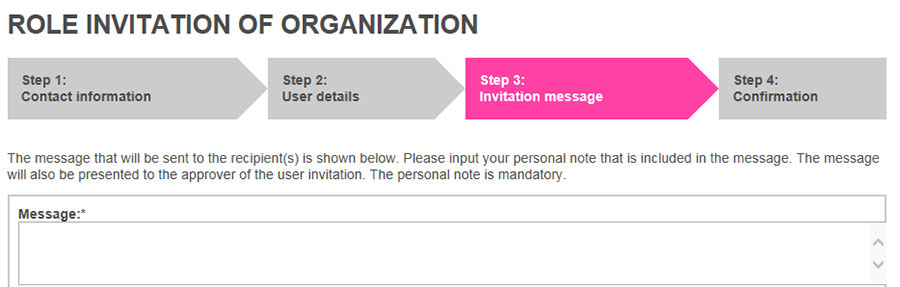
The user right invitation has been sent. You can access e-services by clicking ’Move to Service Selection’.
The invited person will receive the user right invitation in their email. If they have not yet registered as a user of Helen’s e-services, they must do so within seven days from receiving the email at www.helen.fi/en/login.
If they have already registered, they must log in to Helen’s e-services at www.helen.fi/en/login and accept the user right invitation in the service by clicking ’Process’ next to the user right invitation and then clicking ’Accept’.
3. REMOVE A USER RIGHT FROM A CUSTOMER ACCOUNT
If you have granted another person (e.g. partner/spouse) with a user right to the information concerning your own customer account, you can remove this user right if you so wish.
Select ’Administration Interface’.
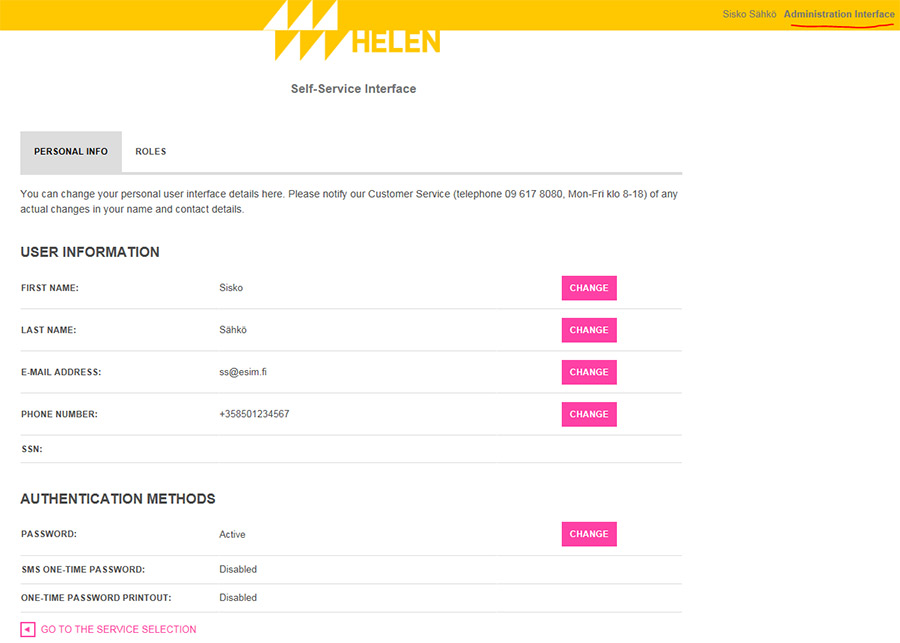
Select the customer account from which you wish to remove the user right.

Select ’Users’.
Open the ’Users’ tab and select the user you want to remove.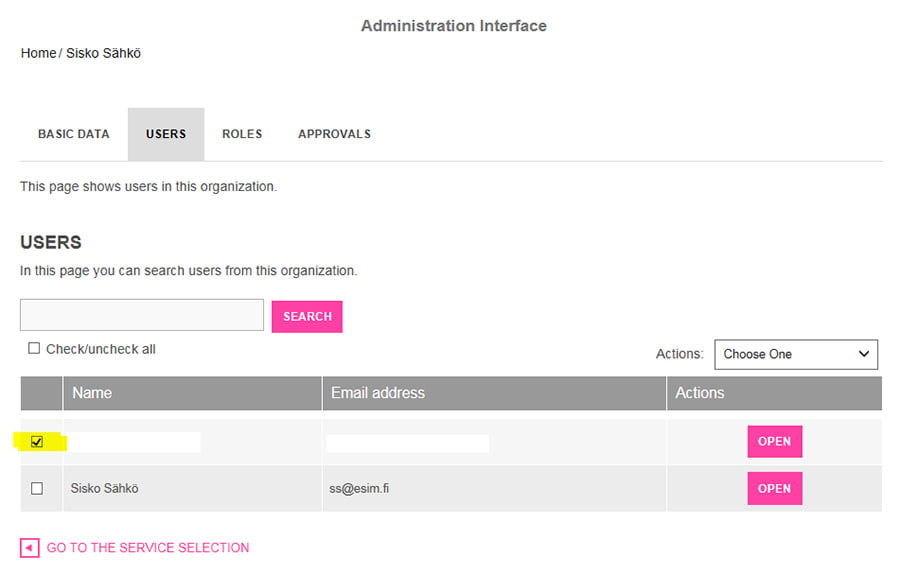
From the drop-down menu, select ’Remove role from users’.
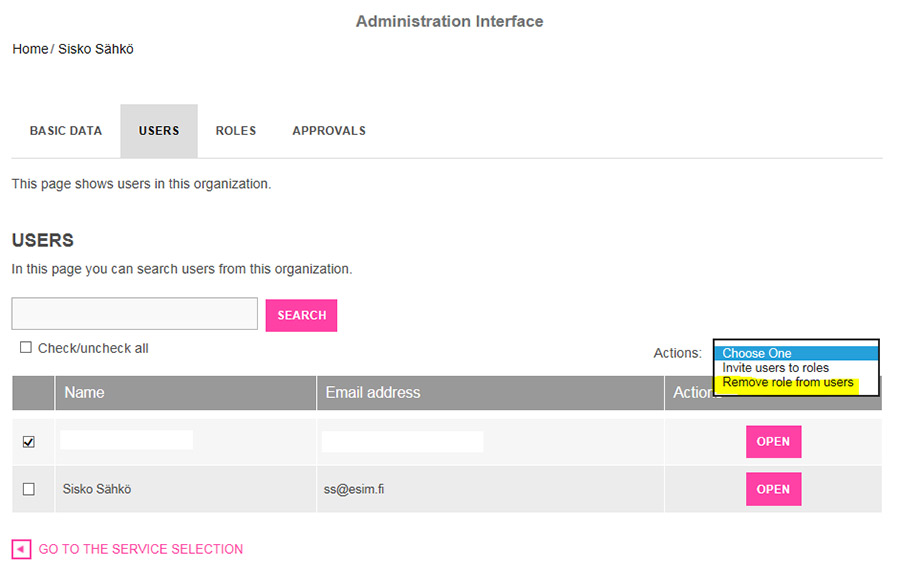
Step 1, Select roles: Select the role to be removed and click ’Next’.
Step 2, Confirmation: Check that the information is correct, and then click ’Accept’.
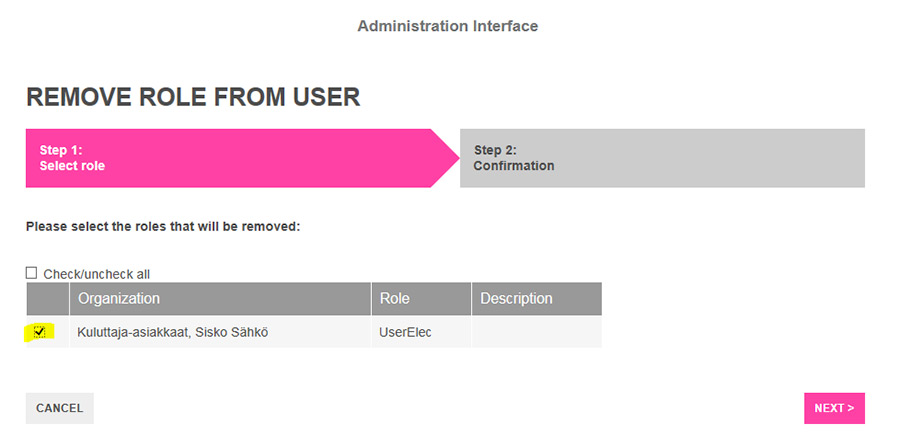
The user right has been removed. You can access e-services by clicking ’Move to Service Selection’.